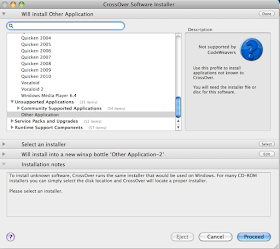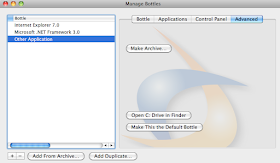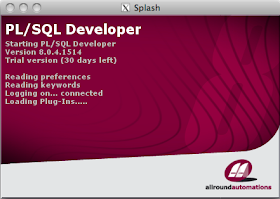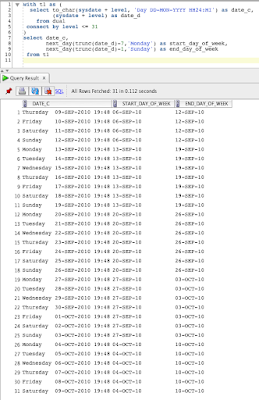It's only 4 weeks away, then there is APEXposed! It's a two day (October 27-28) Seriously Practical Training. This conference is special as it's actual two conferences in one. People registering for APEXposed can also attend the sessions from OPP (the PL/SQL conference in the same hotel, same date, with Steven Feuerstein).
It's only 4 weeks away, then there is APEXposed! It's a two day (October 27-28) Seriously Practical Training. This conference is special as it's actual two conferences in one. People registering for APEXposed can also attend the sessions from OPP (the PL/SQL conference in the same hotel, same date, with Steven Feuerstein).It's the first time ODTUG is coming to Europe and they want to make it a success. They teamed up with the local European Oracle User Groups. As it's in Belgium there's a strong collaboration with OBUG (Oracle Benelux User Group). With the OBUG APEX SIG we already had a first event in June, so APEXposed will be the second event where the OBUG APEX SIG will be present.
If you look at the agenda for APEXposed in Brussels, it's unbelievable... the best speakers and most known names in Europe will present. A big part of the APEX Development will be there as well.
But that is not all... if you are a member of OBUG, you get $100 off the already low price! (You'll have to use the OBUG discount code)
Space is limited, so I recommend registering as soon as possible. If you need to spend the night, click here to reserve your room. ODTUG has reserved a block of rooms at a special conference rate.