When using external (WEB/REST) services, you often communicate in JSON. So it's important to be able to generate JSON in the format that is expected by the external service.
In the case of APEX Office Print (AOP), we made it super simple to communicate with the AOP server from the database through our PL/SQL API. You just have to enter a SQL statement and the AOP PL/SQL API, which uses APEX_JSON behind the scenes, generates the necessary JSON that the AOP Server understands.
Here's an example of the Order data in JSON: a customer with multiple orders and multiple order lines:
As we are living in the Oracle database, we have to generate this JSON. The data is coming from different tables and is hierarchical. In SQL you can create hierarchical data by using the cursor() syntax.
Here's an example of the SQL statement that you would typically use in AOP (the cursor highlighted in red):
select
'file1' as "filename",
cursor(
select
c.cust_first_name as "cust_first_name",
c.cust_last_name as "cust_last_name",
c.cust_city as "cust_city",
cursor(select o.order_total as "order_total",
'Order ' || rownum as "order_name",
cursor(select p.product_name as "product_name",
i.quantity as "quantity",
i.unit_price as "unit_price"
from demo_order_items i, demo_product_info p
where o.order_id = i.order_id
and i.product_id = p.product_id
) "order_lines"
from demo_orders o
where c.customer_id = o.customer_id
) "orders"
from demo_customers c
where customer_id = 1
) "data"
from dual
From AOP 19.3 onwards, the AOP PL/SQL API not only supports this cursor() syntax but also the native JSON functionality of the Oracle Database (version 12c and upwards).
The query above can also be written as the following using JSON support in the Oracle Database:
select
json_arrayagg(
json_object(
'filename' value 'file1',
'data' value (
select
json_arrayagg(
json_object(
'cust_first_name' value c.cust_first_name,
'cust_last_name' value c.cust_last_name,
'cust_city' value c.cust_city,
'orders' value (
select
json_arrayagg(
json_object(
'order_total' value o.order_total,
'order_name' value 'Order ' || rownum,
'order_lines' value (
select
json_arrayagg(
json_object(
'product_name' value p.product_name,
'quantity' value i.quantity,
'unit_price' value i.unit_price
)
returning clob)
from demo_order_items i, demo_product_info p
where o.order_id = i.order_id
and i.product_id = p.product_id
)
)
returning clob)
from demo_orders o
where o.customer_id = c.customer_id
)
)
returning clob)
from demo_customers c
where c.customer_id = 1
)
)
returning clob) as aop_json
from dual
You have to get used to this syntax and have to think a bit differently. Unlike the cursor syntax where you define the column first and give it an alias, using the JSON functions, you define the JSON object and attributes first and then map it to the correct column.
I find the cursor syntax really elegant, especially in combination with APEX_JSON, it's a really cool solution to generate the JSON you need. But I guess it's a personal choice what you prefer and I must admit, the more I use the native JSON way, the more I like it. If performance is important you most likely want to use native database functionality as much as possible, but I go in more detail further in this post. Lino also found an issue with the cursor syntax in the Oracle Database 19c, so if you are on that database release you want to look at the support document.
Before I move on with my test case, if you need more info on JSON in the database: Carsten did a nice blog post about parsing JSON in APEX, and although it's about parsing JSON and this blog post is more about generating JSON, the conclusions are similar. You can read more about APEX_JSON and the native JSON database functions in Tim's write-up on Oracle-Base.
As I was interested in the performance of both implementations, I run a few test cases. There are different ways to test performance, e.g. use dbms_profiler, Method R Workbench, trace, timing the results, ... Below I use Tom Kyte's script to compare two PL/SQL implementations. The interesting thing with the script it's not only comparing timings but also latches, which give you an idea of how hard the database has to work. You can download it from AskTom under the resources section:
Here's my test script:
declare
l_sql clob;
l_return blob;
l_output_filename varchar2(100);
l_runs number(5) := 1;
begin
runStats_pkg.rs_start;
-- sql example with cursor
for i in 1..l_runs
loop
l_output_filename := 'cursor';
l_sql := q'[
select
'file1' as "filename",
cursor
(select
c.cust_first_name as "cust_first_name",
c.cust_last_name as "cust_last_name",
c.cust_city as "cust_city"
from demo_customers c
where c.customer_id = 1
) as "data"
from dual
]';
l_return := aop_api_pkg.plsql_call_to_aop (
p_data_type => aop_api_pkg.c_source_type_sql,
p_data_source => l_sql,
p_template_type => aop_api_pkg.c_source_type_aop_template,
p_output_type => 'docx',
p_output_filename => l_output_filename,
p_aop_remote_debug=> aop_api_pkg.c_debug_local);
end loop;
runStats_pkg.rs_middle;
-- sql example with native JSON database functionality
for i in 1..l_runs
loop
l_output_filename := 'native_json';
l_sql := q'[
select
json_arrayagg(
json_object(
'filename' value 'file1',
'data' value (select
json_arrayagg(
json_object(
'cust_first_name' value c.cust_first_name,
'cust_last_name' value c.cust_last_name,
'cust_city' value c.cust_city
)
)
from demo_customers c
where c.customer_id = 1
)
)
) as aop_json
from dual
]';
l_return := aop_api_pkg.plsql_call_to_aop (
p_data_type => aop_api_pkg.c_source_type_sql,
p_data_source => l_sql,
p_template_type => aop_api_pkg.c_source_type_aop_template,
p_output_type => 'docx',
p_output_filename => l_output_filename,
p_aop_remote_debug=> aop_api_pkg.c_debug_local);
end loop;
runStats_pkg.rs_stop;
end;
/
I ran the script (with different l_runs settings) a few times on my 18c database and with the above use case on my system, the native JSON implementation was consistently outperforming the cursor (and APEX_JSON) implementation.
Run1 ran in 3 cpu hsecs
Run2 ran in 2 cpu hsecs
run 1 ran in 150% of the time
Name Run1 Run2 Diff
STAT...HSC Heap Segment Block 40 41 1
STAT...Heap Segment Array Inse 40 41 1
STAT...Elapsed Time 4 3 -1
STAT...CPU used by this sessio 4 3 -1
STAT...redo entries 40 41 1
STAT...non-idle wait time 0 1 1
LATCH.simulator hash latch 27 26 -1
STAT...non-idle wait count 13 12 -1
STAT...consistent gets examina 41 43 2
LATCH.redo allocation 1 3 2
STAT...active txn count during 21 23 2
STAT...cleanout - number of kt 21 23 2
LATCH.transaction allocation 1 3 2
LATCH.In memory undo latch 1 3 2
LATCH.JS Sh mem access 1 3 2
STAT...consistent gets examina 41 43 2
LATCH.keiut hash table modific 3 0 -3
STAT...calls to kcmgcs 64 69 5
STAT...dirty buffers inspected 6 0 -6
STAT...workarea executions - o 2 12 10
STAT...free buffer requested 71 52 -19
STAT...lob writes unaligned 80 60 -20
STAT...lob writes 80 60 -20
STAT...sorts (rows) 0 20 20
STAT...execute count 91 71 -20
STAT...sorts (memory) 0 20 20
LATCH.active service list 0 25 25
STAT...consistent gets 183 156 -27
STAT...consistent gets from ca 183 156 -27
STAT...consistent gets pin (fa 142 113 -29
STAT...consistent gets pin 142 113 -29
STAT...lob reads 160 130 -30
LATCH.JS queue state obj latch 0 42 42
LATCH.object queue header oper 151 103 -48
STAT...workarea memory allocat 66 -6 -72
STAT...db block changes 431 358 -73
STAT...consistent changes 390 315 -75
LATCH.parameter table manageme 80 0 -80
STAT...undo change vector size 8,748 8,832 84
LATCH.enqueue hash chains 1 88 87
STAT...parse count (total) 100 10 -90
STAT...session cursor cache hi 171 71 -100
STAT...opened cursors cumulati 171 71 -100
STAT...free buffer inspected 126 0 -126
STAT...calls to get snapshot s 470 330 -140
STAT...db block gets from cach 958 744 -214
STAT...hot buffers moved to he 220 0 -220
STAT...redo size 12,016 12,248 232
STAT...db block gets 1,039 806 -233
STAT...db block gets from cach 1,029 796 -233
STAT...session logical reads 1,222 962 -260
STAT...file io wait time 5,865 6,279 414
STAT...recursive calls 561 131 -430
LATCH.cache buffers chains 3,224 2,521 -703
STAT...session uga memory 196,456 0 -196,456
STAT...session pga memory 1,572,864 0 -1,572,864
STAT...logical read bytes from 9,928,704 7,798,784 -2,129,920
Run1 latches total versus runs -- difference and pct
Run1 Run2 Diff Pct
3,853 3,180 -673 121.16%
There are many different iterations of this test, using bind variables, etc. It seems "logical" that a native DB implementation is better performance-wise than a combination of PL/SQL (APEX_JSON) and SQL (cursor). But I always recommend you just run the test in your own environment. What is true today, might be different tomorrow and a lot comes into play, so if there's one thing I learned from Tom Kyte, it's don't take things for granted, but test in your unique situation.
So, in real life using AOP, will you see a big difference? It depends on the complexity of your SQL statement and data, how many times you call a report etc. but my guess is, in most cases, it's probably not much of a difference in user experience.
A simple test would be to do "set timing on" and compare the implementations:
Or if you are using AOP on an Oracle APEX page, you can run your APEX page in Debug mode and you will see exactly how long the generation of the JSON took for the data part:
Happy JSON'ing :)
I created this Blog to share my knowledge especially in Oracle Application Express (APEX) and my feelings ...
Sunday, October 27, 2019
Thursday, October 17, 2019
Free Oracle Cloud: 14. Your Oracle Cloud Free Trial has expired (but FREE still running)
This post is the last post of a series of blog posts on the Best and Cheapest Oracle APEX hosting: Free Oracle Cloud.
Today I got an email that my Oracle Cloud account was Expired. While I have an Always FREE Oracle Cloud, when I signed up I also got some extra credits that lasted for a month. Those credits are no longer valid.
When you log in to your Oracle Cloud Dashboard you will get a notification on top too, but nothing to worry about.
It has some consequences tho, on the menu, some options are grayed out. The one I actually use is the Email Delivery, which seems to be grayed out too although normally you should be able to send 1,000 emails per month. So maybe grayed out also means, not full service.
When I checked it out, it said it's part of the paid plan. I remember some discussions at Oracle Open World where they recommend upgrading to a Paid account, but as you only use the Always FREE services, you are not charged.
So I decided to upgrade to a Paid account: Pay As You Go:
You have to provide a Credit Card, but that was a bit of an issue for me. Apparently, Safari is not really working well with this screen, so I switched to Chrome. The next hick-up I had was when I added my AMEX card... it said it was an invalid card.
Then I used my VISA card and that seemed to work well:
Click the Start Paid Account:
Finally, it will say your payment method will be reviewed and after that you are live.
It wasn't immediately clear for me I had to wait for the confirmation email, but when I went to Payment Method again, I saw the review was still in progress:
And a few minutes later I got the email that my account was upgraded:
When you look at your Oracle Cloud Dashboard, there's a cost calculator, so you see how much you have to pay. As long as I use the Always FREE components, I expect the amount to stay 0 :)
But the nice thing now is that you have access to all of Oracle Cloud again (e.g. Email Delivery).
Today I got an email that my Oracle Cloud account was Expired. While I have an Always FREE Oracle Cloud, when I signed up I also got some extra credits that lasted for a month. Those credits are no longer valid.
When you log in to your Oracle Cloud Dashboard you will get a notification on top too, but nothing to worry about.
It has some consequences tho, on the menu, some options are grayed out. The one I actually use is the Email Delivery, which seems to be grayed out too although normally you should be able to send 1,000 emails per month. So maybe grayed out also means, not full service.
When I checked it out, it said it's part of the paid plan. I remember some discussions at Oracle Open World where they recommend upgrading to a Paid account, but as you only use the Always FREE services, you are not charged.
So I decided to upgrade to a Paid account: Pay As You Go:
You have to provide a Credit Card, but that was a bit of an issue for me. Apparently, Safari is not really working well with this screen, so I switched to Chrome. The next hick-up I had was when I added my AMEX card... it said it was an invalid card.
Then I used my VISA card and that seemed to work well:
Click the Start Paid Account:
Finally, it will say your payment method will be reviewed and after that you are live.
It wasn't immediately clear for me I had to wait for the confirmation email, but when I went to Payment Method again, I saw the review was still in progress:
And a few minutes later I got the email that my account was upgraded:
When you look at your Oracle Cloud Dashboard, there's a cost calculator, so you see how much you have to pay. As long as I use the Always FREE components, I expect the amount to stay 0 :)
But the nice thing now is that you have access to all of Oracle Cloud again (e.g. Email Delivery).
Thursday, October 10, 2019
OGB Appreciation Day: add an error in a PL/SQL Process to the inline notification in Oracle APEX
This post is part of the OGB (Oracle Groundbreakers) Appreciation Day 2019, a thank you to everyone that makes the community great, especially those people that work at keeping us all moving!
Before I give my tip on how to add an error message from your PL/SQL code in your Page Process to a notification message in Oracle APEX, I want to start with thanking some people.
What keeps me going are a few things:
Before I give my tip on how to add an error message from your PL/SQL code in your Page Process to a notification message in Oracle APEX, I want to start with thanking some people.
What keeps me going are a few things:
- The innovations of technology and more specifically the Oracle Database, ORDS, and Oracle APEX. I want to thank all the developers and the people behind those products. They allow me to help other people with the tools they create and keep on learning about the new features that are released.
- I want to thank the fantastic #orclapex (Oracle APEX) and Groundbreakers community. I believe we are a great example of how people help and support each other and are motivated to bring the technology further. Over time I got to know a lot of people, many I consider now friends.
- I want to thank you because you read this, show your appreciation and push me forward to share more. I'm passionate about the technology I use. I love helping people with my skill set of developing software and while I learn, share my knowledge through this blog.
So back to my tip of today... how do you show a message in the notification on a page?
You can do that with the APEX_ERROR PL/SQL API.
To see the usage yourself, create an empty page, with one region and a button that submits the page.
In the Submit Process, simulate some PL/SQL Code where you raise an error.
For example:
That's it! Now you can get your errors in the notification message area of your Oracle APEX Page.
Free Oracle Cloud: 13. Final things to take away
This post is the last post of a series of blog posts on the Best and Cheapest Oracle APEX hosting: Free Oracle Cloud.
By now we have seen how you can set up the different components from the Always Free Oracle Cloud.
During Oracle Open World I talked to the people behind the Always Free Oracle Cloud, and they told me that when your account is inactive for a specified amount of time (I forgot if it's 5 days, or a week or more?), your instance is being backed-up to the Object Storage. You can see it as a VM which is being put in stand-by or halted and saved to disk. When you need it again, it can be restored, but it takes time and it might be annoying when you don't know this is what is happening.
If you have a production app running in the Fee Oracle Cloud, be sure people use your app at least once inside the window Oracle foresees. Maybe in the future, Oracle could foresee a setting where we can specify the (in-)activity window as a developer.
By now we have seen how you can set up the different components from the Always Free Oracle Cloud.
During Oracle Open World I talked to the people behind the Always Free Oracle Cloud, and they told me that when your account is inactive for a specified amount of time (I forgot if it's 5 days, or a week or more?), your instance is being backed-up to the Object Storage. You can see it as a VM which is being put in stand-by or halted and saved to disk. When you need it again, it can be restored, but it takes time and it might be annoying when you don't know this is what is happening.
If you have a production app running in the Fee Oracle Cloud, be sure people use your app at least once inside the window Oracle foresees. Maybe in the future, Oracle could foresee a setting where we can specify the (in-)activity window as a developer.
I'm really impressed by this free offering of Oracle and see many use cases for development environments and small to midsize applications. I believe the limits we get in the free plan are really generous of Oracle and much more than any other cloud provider.
Here's a quick overview of what it looks like at the time of writing:
- 2 Autonomous Databases, each with 1 OCPU and 20 GB storage
- 2 Compute virtual machines, each with 1/8 OCPU and 1 GB memory
- Storage: 2 Block Volumes, 100 GB total. 10 GB Object Storage. 10 GB Archive Storage.
- Additional Services: Load Balancer, 1 instance, 10 Mbps bandwidth. Monitoring, 500 million ingestion data points, 1 billion retrieval data points. Notifications, 1 million delivery options per month, 1,000 emails sent per month. Outbound Data Transfer, 10 TB per month.
So what if you outgrow these limits? It means your applications are successful, so you can be proud of that :) and at that time hopefully, there's enough revenue to upgrade to a Paid Oracle Cloud plan. This can be done super easy... you click the upgrade to the paid plan button and there you go!
Oracle will copy your DB, instance, ... and you go from there.
The way that Oracle is doing the upgrade is really cool, as it means you keep your free instance. So I see myself doing some development on the free instance, then for production upgrade to a paid plan. At that time I still have the development environment. The other free service could be the TEST environment, so you have DEV, TEST both free and PROD paid.
If you didn't check it out by now, go and try out the FREE Oracle Cloud yourself by going to https://www.oracle.com/cloud/free/ :)
Thanks Oracle!
Friday, October 04, 2019
Free Oracle Cloud: 12. Create a 2nd Compute Instance and a Load Balancer
This post is part of a series of blog posts on the Best and Cheapest Oracle APEX hosting: Free Oracle Cloud.
In my blog post Create a VM Instance (Compute Cloud) we created a VM instance in the Free Oracle Cloud. The cool thing is that you get two VMs for free. In this post, we will set up the other always free compute instance.
Just like when we created our first instance, hit the Create a VM instance:
Give your instance a name and before I just hit the Create button, BUT this time you want to create the Show Shape, Network and Storage Options first:
Clicking the Create button will show that your instance is being provisioned.
When you go back to the overview you should see both of your Always Free Compute instances:
Clicking on the name, you will get the details. This screenshot shows when you don't specify a public IP address.
To access that machine, as it doesn't have a public IP, I connected to my first instance and from there, as I am on the subnet, I can connect to the Private IP Address:
An alternative for a URL to go directly to your VM instance is to front it with a Load Balancer.
Which brings us to the Load Balancer topic. With the Always Free Oracle Cloud, we also get a Load Balancer for free. There are different use cases for using a Load Balancer, but here are my own reasons why I have used a Load Balancer before:
So lets get started to set up a Load Balancer in the Oracle Cloud:
Click on Networking > Load Balancers:
Click the Create Load Balancer button:
It will ask for a name and type. For the Always free instance, use Micro with Maximum Total Bandwidth.
By default Small is selected, so don't forget to change it:
Next you want to add a Backend to this Load Balancer, so click the Add Backends button:
In the pop-up you can select the instances you want to put behind this Load Balancer:
Furthermore, on the screen you can select a Health Check Policy:
In the next step, you can upload the SSL certificate, in case you want the Load Balancer to be accessible through HTTPS. You can also choose to just configure the Load Balancer for HTTP (which I don't recommend):
Hit the Create Load Balancer and you will get an overview that the Load Balancer is being created:
Once it's ready the icon turns green and you will see the Public IP Address of your Load Balancer:
Instead of putting the IP Address of your instance directly in the DNS of your domain name, you put the IP Address of the Load Balancer in.
A Load Balancer can do much more, you can have different Rules, SSL tunneling, etc. You can read more about that in the online documentation.
Hopefully, now you know how to set up a second compute instance and you have an idea what a Load Balancer can do for you.
We are almost done with this series... but you definitely want to read the next blog post, which is the last one where I give some important information to keep your Always Free instance running.
In my blog post Create a VM Instance (Compute Cloud) we created a VM instance in the Free Oracle Cloud. The cool thing is that you get two VMs for free. In this post, we will set up the other always free compute instance.
Just like when we created our first instance, hit the Create a VM instance:
Give your instance a name and before I just hit the Create button, BUT this time you want to create the Show Shape, Network and Storage Options first:
The most important part of that screen is the "Assign public IP address" section. If you don't need this Compute instance to be accessible from the internet you can ignore it, but if you want to host a website, for example, you might want to check it. If you didn't do it, you can always add a public IP later, but I personally found it cumbersome and hard to understand the network piece. I had to do many different steps to get it to work to have an internet connection to that machine, while when you have a public IP address, Oracle does everything for you... anyway, it depends on your use case what you need, but I do want to highlight it. Also, it seems that the default changed from when I wrote the first post; by default, you don't have a public IP address. It might be that Oracle is trying to push you to use a Load Balancer (see later on in this blog post) and that might actually make sense.
Clicking the Create button will show that your instance is being provisioned.
When you go back to the overview you should see both of your Always Free Compute instances:
Clicking on the name, you will get the details. This screenshot shows when you don't specify a public IP address.
To access that machine, as it doesn't have a public IP, I connected to my first instance and from there, as I am on the subnet, I can connect to the Private IP Address:
An alternative for a URL to go directly to your VM instance is to front it with a Load Balancer.
Which brings us to the Load Balancer topic. With the Always Free Oracle Cloud, we also get a Load Balancer for free. There are different use cases for using a Load Balancer, but here are my own reasons why I have used a Load Balancer before:
- Distribute the traffic automatically over different machines. For example, when you use our APEX Office Print (AOP) Cloud you will actually hit our load balancer, behind the load balancer we have two to five different machines. It's not only to handle the large number of prints we get, but it also makes our lives easier when we want to upgrade without downtime. We upgrade one clone instance, and when done, new machines are brought online and old ones are shutdown. We patch our own service with zero downtime.
- The Load Balancer has the SSL certificate and handles the HTTPS requests while the backend servers have HTTP.
- On a Load Balancer, you have integrated health checks, so you can be warned when things go wrong, even when there's only one server behind the Load Balancer.
So lets get started to set up a Load Balancer in the Oracle Cloud:
Click on Networking > Load Balancers:
Click the Create Load Balancer button:
It will ask for a name and type. For the Always free instance, use Micro with Maximum Total Bandwidth.
By default Small is selected, so don't forget to change it:
Next you want to add a Backend to this Load Balancer, so click the Add Backends button:
In the pop-up you can select the instances you want to put behind this Load Balancer:
Furthermore, on the screen you can select a Health Check Policy:
In the next step, you can upload the SSL certificate, in case you want the Load Balancer to be accessible through HTTPS. You can also choose to just configure the Load Balancer for HTTP (which I don't recommend):
Hit the Create Load Balancer and you will get an overview that the Load Balancer is being created:
Instead of putting the IP Address of your instance directly in the DNS of your domain name, you put the IP Address of the Load Balancer in.
A Load Balancer can do much more, you can have different Rules, SSL tunneling, etc. You can read more about that in the online documentation.
Hopefully, now you know how to set up a second compute instance and you have an idea what a Load Balancer can do for you.
We are almost done with this series... but you definitely want to read the next blog post, which is the last one where I give some important information to keep your Always Free instance running.
Free Oracle Cloud: 11. Sending Emails with APEX_MAIL on ATP
This post is part of a series of blog posts on the Best and Cheapest Oracle APEX hosting: Free Oracle Cloud.
In this post, we will configure the Oracle Cloud to support our instances, databases and Oracle APEX to send out emails. In my blog post 5. Setup APEX in ATP and create first APEX app, I initially said you can't use APEX_MAIL in APEX in ATP, but I was wrong, so I few days after my post I updated it, to point you to the documentation with the configuration steps you have to do to make it work.
The reason I thought you can't use APEX_MAIL was that during my tests, sending emails failed. I hadn't read the documentation ;) In this post, I will share how I got it to work after all.
The first thing you have to do is create an SMTP Credential for your user. You do that by logging into your Oracle Cloud account, go to Identity > Users and select your user:
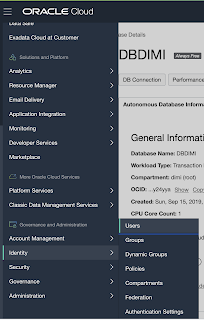
Click the SMTP Credentials in the left menu:
Hit the Generate SMTP Credentials button, and give it a name:
On the next screen, you will see the USERNAME and PASSWORD. Take a note of this as you won't get to see it anymore after:
You will come back to the overview screen, but again, as far as I can see there's no way to get the password again, so if you lose it, you need to set up one again:
Now we will let Oracle APEX know about those parameters. Login as ADMIN through SQL Developer for example (see this blog post on how to do that) and run the following statement:
BEGIN
APEX_INSTANCE_ADMIN.SET_PARAMETER('SMTP_HOST_ADDRESS', 'smtp.us-ashburn-1.oraclecloud.com');
APEX_INSTANCE_ADMIN.SET_PARAMETER('SMTP_USERNAME', 'ocid1.user.oc1..xxxxxxxxxxx@ocid1.tenancy.oc1..xxxxxxx');
APEX_INSTANCE_ADMIN.SET_PARAMETER('SMTP_PASSWORD', 'Fxxxx');
COMMIT;
END;
/
Here is a screenshot when running:
Log in to Oracle APEX, go to SQL Workshop and try to send out emails:
It says statement processed, but when you query the APEX_MAIL_QUEUE, you will see it's still stuck with an error ORA-29278: SMTP transient error: 471 Authorization failed:
There's one more step you have to do, specify the email addresses you want to allow to send emails from. Go in your Oracle Cloud Account Dashboard to Email Delivery and click the Email Approved Senders and hit the Create Approved Sender button
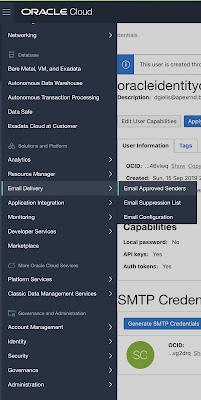
In the overview you will see all allowed email addresses:
When we try to send again and check the APEX_MAIL_LOG, we see the emails are effectively sent:
That's it, you can now send emails out of your APEX apps :)
We are almost done with the series. In the next post we will create a second compute instance and set up a Load Balancer.
In this post, we will configure the Oracle Cloud to support our instances, databases and Oracle APEX to send out emails. In my blog post 5. Setup APEX in ATP and create first APEX app, I initially said you can't use APEX_MAIL in APEX in ATP, but I was wrong, so I few days after my post I updated it, to point you to the documentation with the configuration steps you have to do to make it work.
The reason I thought you can't use APEX_MAIL was that during my tests, sending emails failed. I hadn't read the documentation ;) In this post, I will share how I got it to work after all.
The first thing you have to do is create an SMTP Credential for your user. You do that by logging into your Oracle Cloud account, go to Identity > Users and select your user:
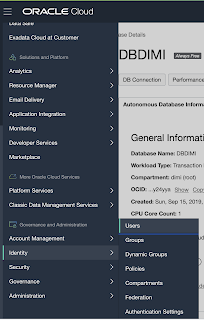
Click the SMTP Credentials in the left menu:
Hit the Generate SMTP Credentials button, and give it a name:
On the next screen, you will see the USERNAME and PASSWORD. Take a note of this as you won't get to see it anymore after:
BEGIN
APEX_INSTANCE_ADMIN.SET_PARAMETER('SMTP_HOST_ADDRESS', 'smtp.us-ashburn-1.oraclecloud.com');
APEX_INSTANCE_ADMIN.SET_PARAMETER('SMTP_USERNAME', 'ocid1.user.oc1..xxxxxxxxxxx@ocid1.tenancy.oc1..xxxxxxx');
APEX_INSTANCE_ADMIN.SET_PARAMETER('SMTP_PASSWORD', 'Fxxxx');
COMMIT;
END;
/
Here is a screenshot when running:
Log in to Oracle APEX, go to SQL Workshop and try to send out emails:
It says statement processed, but when you query the APEX_MAIL_QUEUE, you will see it's still stuck with an error ORA-29278: SMTP transient error: 471 Authorization failed:
There's one more step you have to do, specify the email addresses you want to allow to send emails from. Go in your Oracle Cloud Account Dashboard to Email Delivery and click the Email Approved Senders and hit the Create Approved Sender button
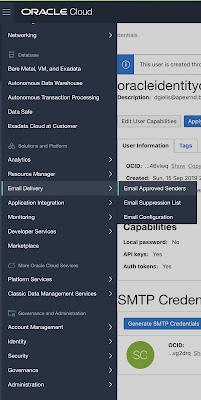
Add the email address you want to send emails from and hit the Create Approved Sender button:
In the overview you will see all allowed email addresses:
When we try to send again and check the APEX_MAIL_LOG, we see the emails are effectively sent:
That's it, you can now send emails out of your APEX apps :)
We are almost done with the series. In the next post we will create a second compute instance and set up a Load Balancer.














































