 This blog post is part of a series posting "Count Down to APEX 4.0 Public Release".
This blog post is part of a series posting "Count Down to APEX 4.0 Public Release".
So let's start with preparing our application to move to APEX 4.0. As you probably will create a test instance with APEX 4.0 where you try your production application before "going live", I'm going to do the same. I'll use apex.oracle.com as my test instance of APEX 4.0.
The first thing I have to do, is to package my current application (APEX 3.2), so I can quickly go from my current server and install it on the APEX 4.0 test server.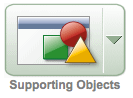 I'll make use of the Supporting Objects feature in APEX to include all my database objects and data with my application (just like you have with a packaged application).
I'll make use of the Supporting Objects feature in APEX to include all my database objects and data with my application (just like you have with a packaged application).
But before I can use it, I need a sql script with all my database objects and data. To get such a script I'll use SQL Developer (or you might already have the scripts in Subversion or so).
In SQL Developer I go to Tools - Export Database and I'll follow the wizard to include all my objects.
The final step will show you an overview of the objects it will include in the script.
Click the Finish button and wait for the script to generate.
Next you can upload this script into the Supporting Objects section of APEX.
In the Installation Scripts section you should see something like this Next you can take an export of your application.
Next you can take an export of your application. Save the file somewhere because tomorrow we are going to import it into APEX 4.0.
Save the file somewhere because tomorrow we are going to import it into APEX 4.0.
So stay tuned...
Monday, June 07, 2010
CD APEX 4.0: Prepare application for upgrade
Subscribe to:
Post Comments (Atom)








2 comments:
Hello Dimitri,
in the Export-Application Screen the "Export supporting object definition" Toggle is set to "No".
Why ? I presumed that you would export them as well together with the application ?
Regards+Thanks a lot
Andree
Hi Andree,
Thanks for that. I included the correct screenshot.
You definitely want "Export Support Object Definition" set to Yes, otherwise the script won't be included.
Thanks again for mentioning,
Dimitri
Post a Comment