So far I blogged about:
- Backend changes
- Showing the blog posts APEX 4.0 style
- Twitter sync for #apexblogs and #orclapex
- Plugins section
- Links
- APEX Usage
- Make your APEX app iPad compatible
- Statistics (this post)
I created this Blog to share my knowledge especially in Oracle Application Express (APEX) and my feelings ...
Posted by
Dimitri Gielis
at
22:30
1 comments
![]()
![]()
Labels: apexblogs, statistics
select null as link, ename, sal from empselect null as link, ename, sal, nvl(comm,0) as comm from emp

Posted by
Dimitri Gielis
at
20:38
10
comments
![]()
![]()
Labels: apex 4, chart, multiple series, series type

 Define the table or view
Define the table or view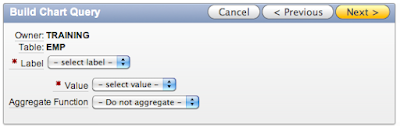
Posted by
Dimitri Gielis
at
15:22
1 comments
![]()
![]()
Labels: apex 4, build query, chart


Posted by
Dimitri Gielis
at
11:55
7
comments
![]()
![]()
Labels: apex 4, chart, font color, grid
 Now, if you want your chart to start with e.g. 500 instead of 0 you need to define the axis minimum value.
Now, if you want your chart to start with e.g. 500 instead of 0 you need to define the axis minimum value. This is in fact a known bug in APEX 4 (bug id 11700598), or you can read on it in this forum thread. Basically the Axes Settings should show the Y Axis Min instead of the X Axis.
This is in fact a known bug in APEX 4 (bug id 11700598), or you can read on it in this forum thread. Basically the Axes Settings should show the Y Axis Min instead of the X Axis. So now you can change the type back to 3D Bar Chart and you see it applied the start value correctly (the axis start now from 500).
So now you can change the type back to 3D Bar Chart and you see it applied the start value correctly (the axis start now from 500). My recommendation to the APEX Development team would be that either we see both X and Y Axis min and max or add a dynamic action to the drop down list of the chart type to dynamically show the appropriate axis. (next to fixing the bug)
My recommendation to the APEX Development team would be that either we see both X and Y Axis min and max or add a dynamic action to the drop down list of the chart type to dynamically show the appropriate axis. (next to fixing the bug)
Posted by
Dimitri Gielis
at
10:18
3
comments
![]()
![]()
Something surprised me in APEX 4.0.2.00.07 (and probably entire 4.0).

Posted by
Dimitri Gielis
at
20:35
2
comments
![]()
![]()
It seems to me that in APEX 4.0.2.00.07 (and probably entire 4.0, but can't check at the moment) there's a bug with adding markers to your (bar/column) chart. For a Pie chart it works fine.
If you edit your Chart Attributes you can define a Marker in the Display Settings.

 - add another Series in the chart of type Marker, but this is not my preferred option because you lose performance as it will need to run the query twice.
- add another Series in the chart of type Marker, but this is not my preferred option because you lose performance as it will need to run the query twice.
Posted by
Dimitri Gielis
at
19:49
2
comments
![]()
![]()
Posted by
Dimitri Gielis
at
21:38
0
comments
![]()
![]()
Labels: obug
 I really like surfing on my iPad whenever I'm not behind my laptop.
I really like surfing on my iPad whenever I'm not behind my laptop.

Posted by
Dimitri Gielis
at
10:15
2
comments
![]()
![]()

Posted by
Dimitri Gielis
at
09:50
6
comments
![]()
![]()

