select null as link, ename, sal from empselect null as link, ename, sal, nvl(comm,0) as comm from emp
When you run the chart you expect to see the same chart as above but with a line that represents the average of the salary...

I created this Blog to share my knowledge especially in Oracle Application Express (APEX) and my feelings ...
select null as link, ename, sal from empselect null as link, ename, sal, nvl(comm,0) as comm from emp

Posted by
Dimitri Gielis
at
20:38
10
comments
![]()
![]()
Labels: apex 4, chart, multiple series, series type

 Define the table or view
Define the table or view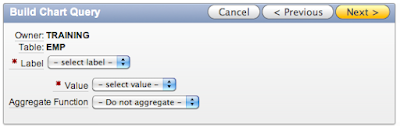
Posted by
Dimitri Gielis
at
15:22
1 comments
![]()
![]()
Labels: apex 4, build query, chart


Posted by
Dimitri Gielis
at
11:55
7
comments
![]()
![]()
Labels: apex 4, chart, font color, grid
 Now, if you want your chart to start with e.g. 500 instead of 0 you need to define the axis minimum value.
Now, if you want your chart to start with e.g. 500 instead of 0 you need to define the axis minimum value. This is in fact a known bug in APEX 4 (bug id 11700598), or you can read on it in this forum thread. Basically the Axes Settings should show the Y Axis Min instead of the X Axis.
This is in fact a known bug in APEX 4 (bug id 11700598), or you can read on it in this forum thread. Basically the Axes Settings should show the Y Axis Min instead of the X Axis. So now you can change the type back to 3D Bar Chart and you see it applied the start value correctly (the axis start now from 500).
So now you can change the type back to 3D Bar Chart and you see it applied the start value correctly (the axis start now from 500). My recommendation to the APEX Development team would be that either we see both X and Y Axis min and max or add a dynamic action to the drop down list of the chart type to dynamically show the appropriate axis. (next to fixing the bug)
My recommendation to the APEX Development team would be that either we see both X and Y Axis min and max or add a dynamic action to the drop down list of the chart type to dynamically show the appropriate axis. (next to fixing the bug)
Posted by
Dimitri Gielis
at
10:18
3
comments
![]()
![]()
Something surprised me in APEX 4.0.2.00.07 (and probably entire 4.0).

Posted by
Dimitri Gielis
at
20:35
2
comments
![]()
![]()
It seems to me that in APEX 4.0.2.00.07 (and probably entire 4.0, but can't check at the moment) there's a bug with adding markers to your (bar/column) chart. For a Pie chart it works fine.
If you edit your Chart Attributes you can define a Marker in the Display Settings.

 - add another Series in the chart of type Marker, but this is not my preferred option because you lose performance as it will need to run the query twice.
- add another Series in the chart of type Marker, but this is not my preferred option because you lose performance as it will need to run the query twice.
Posted by
Dimitri Gielis
at
19:49
2
comments
![]()
![]()
When I was looking at the game Netherlands - Italy at the Euro 2008 championship I couldn't believe my eyes. The Netherlands won with 3-0.
Some people are betting on the game in DG Tournament and I wondered how many people bet that score! Instead of looking at all bets in a report I decided to create a chart.
In my presentations at the Oracle conferences (ODTUG, IOUG, OOW, UKOUG, ...) and on our Oracle APEX training days I often say that a picture tells more than 1000 words. So the proof is in this Statistics page again. Tell me, what do you find easier, going through the report or just looking at the chart?
In the chart you see all games and a bar which represent the betting of the game: Wrong, Good (means you knew who won) or Exact (you bet the exact score).
For the match Netherlands-Italy NOBODY predicted that score! It's easier to see it in the bar, there's no green and the red bar is the highest among the other games.
Some people asked me how to create a drill-down chart in APEX. The above example is a drill-down one. You can click on the bar and the Interactive Report and the pie chart will show only the details of that game. What you have to do to get it working is: create an hidden item and in the link of your chart you link the hidden item with the value (primary key). In the query of the "child" chart and report you add that hidden item in the where clause. Whenever you submit the page, the hidden item gets filled and the report filtered.
Posted by
Dimitri Gielis
at
09:40
1 comments
![]()
![]()
Labels: apex, chart, dgtournament

