But be careful with the accepted File Types feature. You can define image/* if you want your browser to only allow selecting of images. BUT specifying the file type doesn't prevent users from dragging-and-dropping other file types! So you can't rely on this feature to keep other file types out of your database.
As this is a native HTML File Browse item, you can customize it with CSS (and HTML and JavaScript). For example, you can make it look like what APEX provides in the APEX Builder itself:
In most of the projects I'm involved in, the end-users want more than the standard HTML File Browse that Oracle APEX provides out-of-the-box.
The most requested features are:
- Show which files were selected when adding multiple files
- A visual indicator of the progress of uploading
- Save files directly to the cloud (Oracle Cloud Object Storage, Amazon S3) instead of the database
- Limit the file types that will be accepted
- Only allow files with a size less than x MB
- Specific to upload of images: resize and compress images and add watermarks automatically
- Rename files
There are some excellent open-source JavaScript libraries that bring these features, one of the most known is
Dropzone.js. Five years ago, Daniel Hochleitner even created an
APEX Plug-in on top of it (with the last update 2 years ago). As this plug-in was really well written, we decided to use it as the starting point for our
File & Image Uploader plug-in. You can see our plug-in as a
supported version of Dropzone for Oracle APEX, with some extra features.
I'll cover two use cases where we used our File & Image Uploader plug-in.
The first use case is for our RentMaster Platform software which assists in the renting of student homes. We have a form with the information of the contract, and a region which allows people to upload multiple files (up to 3, with a max file size of 5MB) that are linked to this contract. This information is stored in the CONTRACTS table and another CONTRACT_FILES table which has an FK to the CONTRACTS table. Here's a simplified version of the use case in action:
In order to create the above, we add a region with our plug-in on the left and a normal classic report on the right. We also have a Dynamic Action that fires when the files are uploaded so that the report on the right is refreshed.
The attributes of our plug-in region look like this. As storage type we use Custom Table:
The only thing we have to do is define the table in which we want to store the files and the relation (FK) with the parent (ID).
The plug-in exposes many dynamic action events, so you know exactly in which state the upload is in. We specified when Dropzone File Upload was successful:
Pretty simple and low code :)
In the
second use case, our customer does auctions. With every auction, multiple images are included of the goods that are for sale. As there are so many images, all those images are resized and watermarked and put outside the database, on a file server and cloud storage. In this example, I will show
how to do the image manipulation and save the files directly in the Object Storage of the Oracle Cloud.
In the next animated gif, you see again a simplified version in action. On the left the APEX application with the File & Image Uploader plug-in, on the right, the Oracle Cloud - Object Storage:
The attributes of our plug-in region look like this. As storage type we use this time Web Service:
Furthermore, in the attributes, we defined that we should only accept images with max size 3MB and only 10 files.
This time we also defined transformation parameters, a watermark and we rename the files on the fly.
So we defined a Web Service... this web service can be anything. In my example, I created a web service in
ORDS. In this web service, I make a call to the Object Storage REST API of the Oracle Cloud. The plug-in will pass some parameters to the web service: file, filename, mimetype, sessionid and appid:
When you look at the above, you might think... hmm, Dimitri is not doing any authentication to his Object Storage... that is correct. To simplify my example I setup
Pre-Authenticated Requests for my bucket in the Object Storage. This provides me with a secure URL people can use to put files in my bucket.
I believe that most people will do proper authentication, which means you first do an extra call to get the authentication token. You may want to read
JMJ Cloud's blog post if you want an example of how to do that from APEX. Adrian Png also did another
blog post on how to deal with Object Storage from APEX.
Now back to the example... this is what the result looks like; the large image was scaled down, the quality was set to 80%, a watermark was added and the file was renamed - all on the fly and automatically!
So to recap this example: you add our region plug-in, you specify the actions you want to happen (transform, watermark, rename), define a web service which does the call to your cloud of choice and that's it, now whenever somebody uploads files in your Oracle APEX app, it will go straight to the cloud and all manipulations are done in the background!
There are many more use cases you can come up with. This plug-in is also part of our
APEX Media Extension (AME). Using the Plug-ins Pro File & Image Uploader plug-in is great when you want things to happen on the client-side. When you already have images in your database, and you want to manipulate those images, you definitely want to check out AME, as it provides a PL/SQL API to do all that, and more (e.g. read meta-data of photos!). We built AME as a replacement for Oracle Intermedia (see
blog post and
here), we are even featured in the official
Oracle documentation as a replacement.
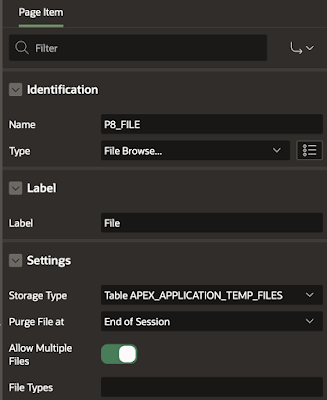




















3 comments:
Hi
The question I've regarding this approach.
How can I use this file upload plug-in to upload a file without submitting the page. Something like calling a process from dynamic action and do partial refresh without page submit.
Thanks
There's a dynamic action on upload success which triggers when the upload is complete.
When a file is uploaded into APEX, what is the transmission process from upload >storage in a blob? How does it get from a local PC into the Blob exactly?
Post a Comment